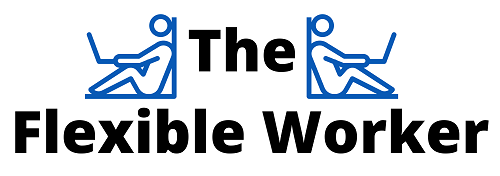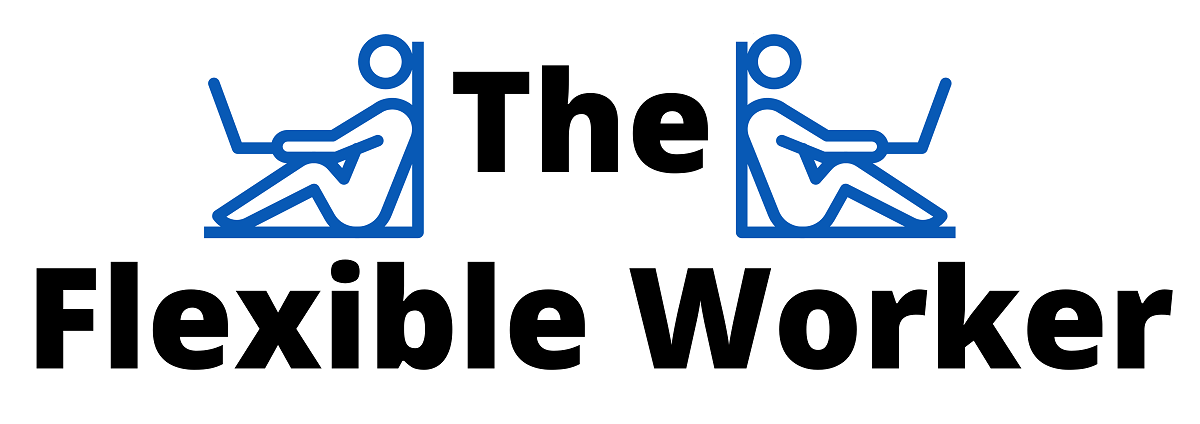Adjusting the image parameters on LG monitors is a simple and quick process thanks to their intuitive on screen display (OSD) control system. Having said that, one extremely common issue that a subset of users encounter is their LG monitor buttons not working due to being locked. Fortunately there is a very simple solution.
If you encounter the LG monitor OSD locked message, first power down your display and wait 10 seconds. Then turn your monitor back on and press and hold the Menu button for up to 30 seconds until the ‘OSD unlocked’ message appears. Your OSD controls should now be functioning properly.
For the vast majority of users, that’s all there is to it!
OSD is short for “On Screen Display”, which is simply your monitor’s on screen menu options. It is through the OSD that you can make adjustments to common display features such as brightness, color, contrast, audio, etc.
Under normal working conditions you can activate the OSD by simply pushing the Menu button located on your device. However, you may occasionally get locked out, rendering your monitor buttons all but useless.
Read on for further step-by-step instructions and supportive images to regain access now!
Turn Off Monitor
First and foremost, locate the Power button and turn the monitor off.
Depending on your specific model, the power button may be located on the front, bottom, or side panel of your monitor frame. It is typically on the right hand side.
In the event the Power button is also locked, simply unplug the device.
Be sure when you are plugging your monitor back in, your firmly insert the cable into the appropriate socket to avoid any future booting issues.
After approximately 10 seconds, plug your monitor back in and power it up.
Long Hold Menu Button
With the monitor powered back on, go ahead and locate the Menu button.
Once again the location of the Menu button depends on your model. In the vast majority of cases it will be in the bottom right corner, just underneath the display (assumes you are facing the monitor).
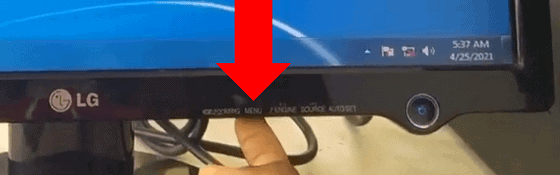
Next, press and hold the Menu button for up to 30 seconds until a message displays across the screen stating “OSD unlocked”.
It is important to be patient during this step as it can take longer than you think.
As a final step, attempt to use the on screen controls. They should be functioning properly now!
Inspect The Monitor Buttons
So, you’ve attempted to restart your monitor and press and hold the menu button without any luck?
While less common, it is possible that your Menu button, or other Function keys are damaged. On older monitors for example, the buttons can become permanently ‘pressed down’.
To test if this is the source of your issue, you will need to open up your monitor and gain internal access to the control buttons.
Since all LG monitor models are slightly different, you can use the manual lookup to determine how to best open up your specific device.
Frequently Asked Questions
How Do I Enable OSD Lock?
So, how did the control adjustments become locked in the first place?
As it turns out, some LG monitors (the Flatron lineup in particular) come with a built-in feature that gives you the ability prevent your display control buttons from working. This includes the Menu button and all Feature keys (Input, brightness, etc).
So while the OSD can be become locked accidentally (which is likely what brought you here in the first place), you can intentionally lock the controls if you desire. Many users choice to do this so that their favorite display settings are not accidently changed.
To lock your current control settings, simply press and hold the Menu button for up to 10 seconds until the message “OSD Locked” appears.
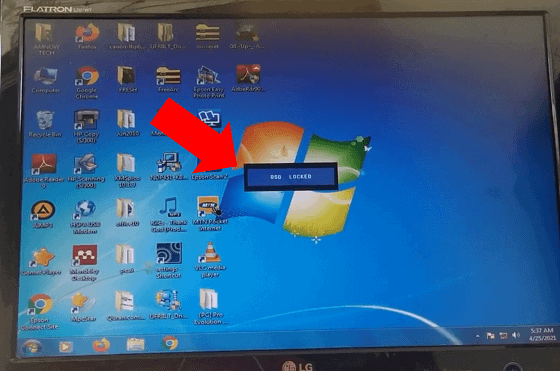
Conclusion
Encountering your LG monitor buttons not working can be frustrating. Don’t worry! Simply follow these easy steps to unlock your monitor control adjustments immediately:
- First, turn off your display and wait 10 seconds.
- Next, turn you monitor back on and press and hold the Menu button for up to 30 seconds until the ‘OSD unlocked’ message appears.
- Finally, test your OSD controls. They should be functioning properly now.
If you’ve followed these steps and you’re still having issues, you can reach out to LG Customer Service online or call the support team at 1 (800) 243-0000.
You can also use your LG Monitor model number to check the status of your LG warranty.
Were you able to regain access to the display control adjustments? If so, let me know how in the comments section below!

Chelsea Ashbrook is a Senior Manager of Corporate Digital Experience at Genentech. Chelsea received her B.A. from the University of Connecticut and has spent the last 11 years working in the technology field.